In the following tutorial, I show you how to quickly Delete Internet Explorer Browsing History using the command line. The cool part about deleting your browser history in this way, is that you can create simple batch files to automate the entire process.
The following has been tested to work with Internet Explorer 11, 10, 9, 8, 7. It may or may not work on other versions as well.
How To Delete Internet Explorer Browsing History
Here's the breakdown to Clearing stored passwords, deleting cookies, and removing all files stored by Internet Explorer;
- Click Start -> Run, type cmd, then click Ok
- From the Command Window, type each of the following commands, and then press Enter;
To Delete Temporary Internet Files
RunDll32.exe InetCpl.cpl, ClearMyTracksByProcess 8
To Delete Cookies
RunDll32.exe InetCpl.cpl, ClearMyTracksByProcess 2
To Delete History
RunDll32.exe InetCpl.cpl, ClearMyTracksByProcess 1
To Delete Form Data
RunDll32.exe InetCpl.cpl, ClearMyTracksByProcess 16
To Delete Passwords
RunDll32.exe InetCpl.cpl, ClearMyTracksByProcess 32
To Delete ALL
RunDll32.exe InetCpl.cpl, ClearMyTracksByProcess 255
To Delete Files and Settings Stored by addons
RunDll32.exe InetCpl.cpl, ClearMyTracksByProcess 4351
Make a Batch File to Delete Internet Explorer History
- Create a new txt file on your desktop and open it using a text editor. I use 7-zip.
- Copy and paste the following code into txt file;
@echo off cls title Delete Internet Explorer History echo Started at %time% Echo. REM Echo Delete Temporary Internet Files REM RunDll32.exe InetCpl.cpl, ClearMyTracksByProcess 8 REM Echo Delete Cookies REM RunDll32.exe InetCpl.cpl, ClearMyTracksByProcess 2 REM Echo Delete History REM RunDll32.exe InetCpl.cpl, ClearMyTracksByProcess 1 REM Echo Delete Form Data REM RunDll32.exe InetCpl.cpl, ClearMyTracksByProcess 16 REM Echo Delete Passwords REM RunDll32.exe InetCpl.cpl, ClearMyTracksByProcess 32 REM Echo Delete ALL REM RunDll32.exe InetCpl.cpl, ClearMyTracksByProcess 255 REM Echo Delete Files and Settings Stored by addons REM RunDll32.exe InetCpl.cpl, ClearMyTracksByProcess 4351 Echo. echo Ended at %time% Echo Done! pause exit
- Remove the leading REM from each related Echo and RunDll32.exe processes you want the batch file to run. For example;
Echo Delete Temporary Internet Files RunDll32.exe InetCpl.cpl, ClearMyTracksByProcess 8
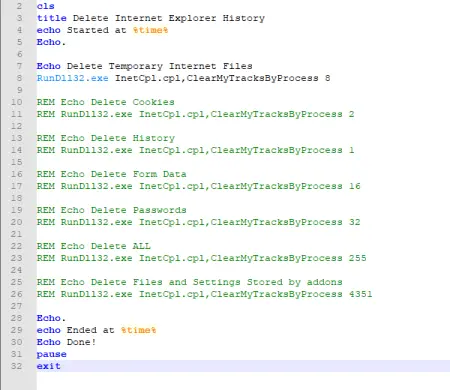
- Save the file as as batch file. For example; delete-ie-history.bat
- Test the results by clicking on the file from Windows to see if it runs.
That's all there is to it! You can now use the batch file to automate the process of cleaning up your Internet Explorer Browser History.