How to Boot Directly to the Desktop with Windows 8.1, One of the most unwelcoming features of the original Windows 8 (aside from the missing Start Menu Button) was that it always booted into the Metro Start Screen. Many users, myself included, prefer to land directly on the familiar Desktop. Thankfully, starting with Windows 8.1, Microsoft added an option to boot directly to the Desktop and even brought back a partial Start Menu button.
Why Boot Directly to the Desktop?
For traditional desktop and laptop users, the Metro Start Screen can feel unnecessary, especially if you mostly work with desktop apps. By changing this setting, you can save a few clicks and get straight to work after signing in.
How to Boot Windows 8.1 Directly to Desktop
- Right-click anywhere on the taskbar and select Properties.
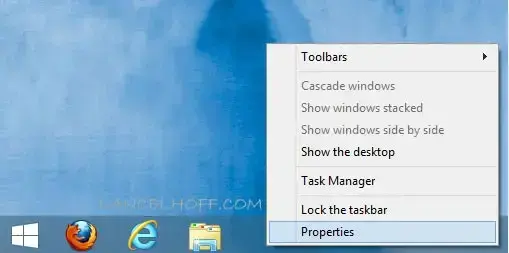
- In the Taskbar and Navigation Properties window:
- Select the Navigation tab.
- Check the box that says Go to the desktop instead of Start when I sign in.
- Click Apply and then OK to save changes.
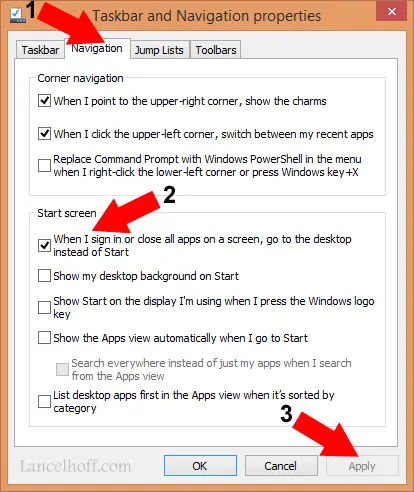
That's It!
The next time Windows 8.1 boots, it will skip the Metro Start Screen and go directly to your Desktop after you sign in. This setting is not available in the original Windows 8 without upgrading to 8.1.