How To Easily Change Microsoft Office Product Keys: Need to replace or change Microsoft an Office product key, serial number, or license? Whether you are reinstalling Office, moving it to a new computer, or fixing activation problems, this simple solution explains how to safely change an Office product key on both older and modern versions of Microsoft Office.
Here, you will learn which method applies to your version, how Office activation works behind the scenes, and what to do if Office refuses to prompt for a new key.
How to Change Microsoft Office Product Keys
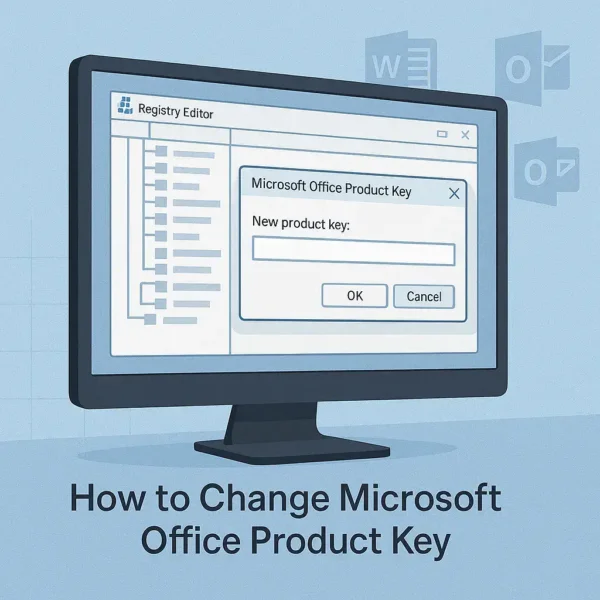
There are two primary ways to change a Microsoft Office product key, depending on the version you are using:
- Legacy method (Office 2007 and 2010): Remove the existing product key manually using the Windows Registry.
- Modern method (Office 2013, 2016, 2019, 2021): Use Microsoft built in activation tools from the command line.
Important: Microsoft 365 subscriptions do not support manual product key changes. These licenses are tied directly to your Microsoft account.
⚠️ Always back up your registry before making any changes.
How to Change Office Product Keys in Office 2007 or 2010
This method applies only to Office 2007 and Office 2010. These older versions store the activation key directly in the Windows Registry. Removing the key forces Office to request a new one the next time it opens.
Step by Step Instructions
- Press Win + R, type
regedit, and press Enter. - Navigate to the correct registry path:
- Office 2007:
HKEY_LOCAL_MACHINE\SOFTWARE\Microsoft\Office\12.0\Registration - Office 2010:
HKEY_LOCAL_MACHINE\SOFTWARE\Microsoft\Office\14.0\Registration
- Office 2007:
- Inside the Registration folder, look for a subkey with a long string similar to:
{30120000-0011-0000-0000-0000000FF1CE} - Click each subkey and check the ProductName value to confirm the Office version installed.
- Once confirmed, right click and delete the following entries:
- DigitalProductID
- ProductID
- Close the Registry Editor.
- Open any Office application such as Word or Excel.
- When prompted, enter your new 25 character Office product key and complete activation.
How to Change Office Product Keys in Office 2013 and Later
Modern versions of Microsoft Office no longer store activation keys in the registry. Instead, they use Microsoft licensing services and activation scripts.
To change a Microsoft Office product key in Office 2013, 2016, 2019, or 2021, you must use the built in ospp.vbs script.
Using Command Line to Change an Office Key
- Open Command Prompt as Administrator.
- Navigate to your Office installation directory. Common locations include:
cd "C:\Program Files\Microsoft Office\Office16"
or
cd "C:\Program Files (x86)\Microsoft Office\Office16"
- Enter your new Office product key:
cscript ospp.vbs /inpkey:XXXXX-XXXXX-XXXXX-XXXXX-XXXXX
- Activate Office:
cscript ospp.vbs /act
Tip: Replace Office16 with Office15, Office14, or another folder name depending on your installed Office version.
Changing Office Product Keys for Microsoft 365 Users
Microsoft 365 does not allow manual product key changes. Your license is permanently linked to your Microsoft account.
To activate or transfer Microsoft 365:
- Visit Microsoft Account Services.
- Sign in using the account associated with your subscription.
- Install or manage Office from your account dashboard.
Alternative Method: Uninstall and Reinstall Office
If the registry or command line methods fail, uninstalling and reinstalling Office is often the safest option, especially when dealing with corrupted activation data.
Clean Reinstall Steps
- Open Control Panel → Programs → Uninstall a program.
- Select Microsoft Office and uninstall it.
- Restart your computer.
- Reinstall Office and enter your new product key during setup.
Additional Tips and Best Practices
- Recover an existing product key: Tools like ProduKey by NirSoft can recover keys from legacy Office installs.
- Back up license details: Especially important for retail and volume licenses.
- Volume licensing: Enterprise versions may require activation through KMS or MAK servers.
Frequently Asked Questions
Can I reuse my Office product key on another computer?
Retail licenses can usually be transferred to a new PC. OEM and volume licenses may be restricted to one machine.
What if I lost my Office product key?
Check your Microsoft account purchase history, email receipts, or original packaging. Recovery tools may help if Office is still installed.
Why does Office not ask me to enter a new product key?
Old activation data may still exist. Try the command line activation or uninstall and reinstall Office completely.
Final Thoughts on Changing Office Product Keys
Changing Office product keys is still possible on every major version of Office, but the method depends entirely on how Microsoft handles licensing for that release. Older versions rely on registry entries, while newer versions use activation services or account based licensing. Always confirm your Office version before starting, back up your system, and choose the method that best fits your setup. When in doubt, uninstalling and reinstalling Office remains the most reliable and least risky approach.
If this was useful, you might also want to check out my post on how to change Windows Product Keys. :)