How to Disable Windows Aero: A user interface that features the translucent effect of Aero Glass, along with reflections, shadows, and smooth animations. Some people prefer to disable this visual "eye candy" since its functionality is purely aesthetic. Additionally, disabling Windows Aero can sometimes lead to a noticeable performance boost. In the following simple solution, I'll show you how to disable Aero and return your Windows interface to a basic style.
To Disable Windows Aero
Disabling Aero on Windows can be done in a few simple steps. Here's how to do it:
- Right-click on the Desktop: Right-click anywhere on your desktop where there are no icons or windows.
- Select Personalize: From the context menu that appears, click on Personalize.
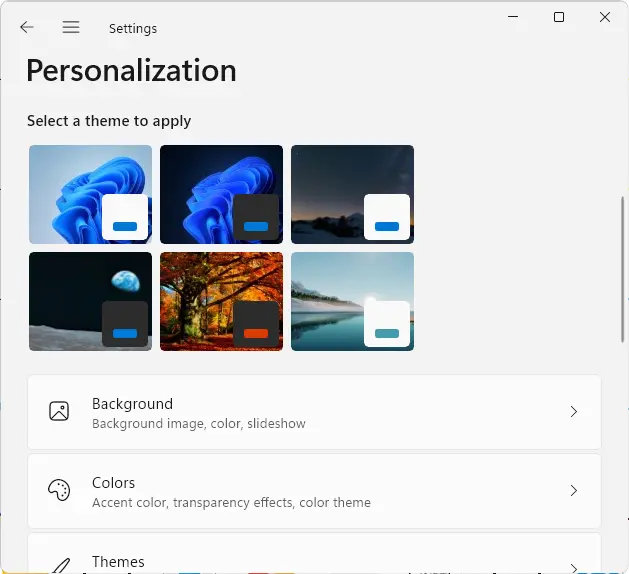
- Choose a Basic or Classic Theme: only available in earlier versions of Windows
- In the Personalization window, you will see a variety of themes. Scroll down until you find Basic and High Contrast Themes.
- Click on one of the Windows 7 Basic or Windows Classic themes. This will disable the Aero interface and switch to a more basic visual style.
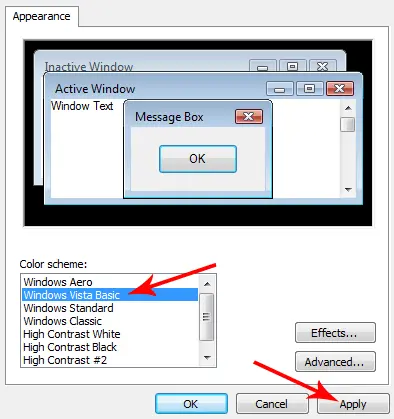
- Apply the Theme: Once you've selected the theme, it should automatically apply. You will notice the change in the appearance of your windows, taskbar, and other UI elements.
- Optional - Further Tweaks: For further performance optimization, you can adjust additional visual effects. To do this:
- Press Windows Key + Pause/Break or (Fn+Win+P) on Laptops such as Lenovo that don't have Pause/Break key to open the System Properties window.
- Click on Advanced system settings.
- In the System Properties window, under the Performance section, click on Settings.
- In the Performance Options window, you can choose Adjust for best performance to disable all visual effects or customize which effects you want to disable by selecting Custom and unchecking specific options.
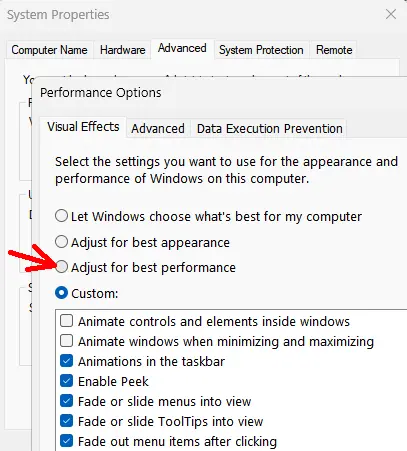
By following these steps, you can disable Aero and potentially improve the performance of your system by reducing the load on your graphics hardware. That's all there is to disable Windows Aero. Enjoy! ;)
