Restoring your PC after a Windows reset involves reinstalling essential apps, recovering your personal files (if they were saved), adjusting settings, and ensuring your system is secure and functional. This How to Restore your PC guide walks you through the full process of restoring Windows after a reset, from recovery to reconfiguration.
What Happens in a Windows Reset?
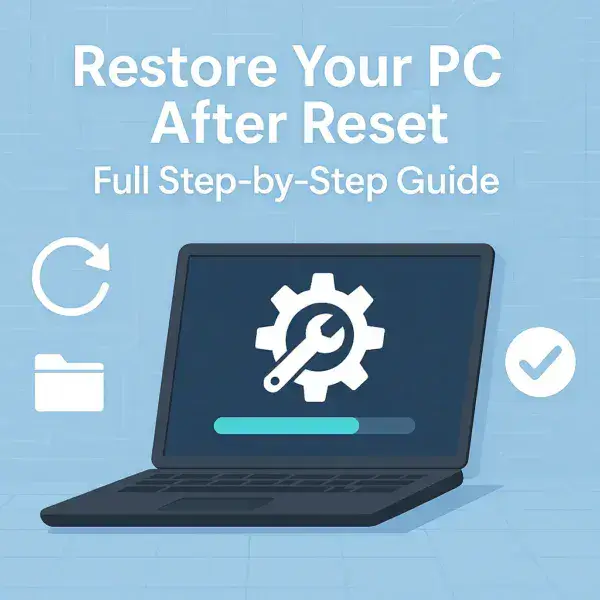
A Windows reset reinstalls the Operating System (OS). Typically you get to choose between two options:
- Keep my files: Removes apps/settings, keeps personal files.
- Remove everything: Wipes everything and reinstalls Windows from scratch.
What to Do After Resetting Your Windows PC
Here are the step-by-step instructions to help you restore your PC after a Windows reset and get back up and running efficiently:
1. Complete Initial Windows Setup
After the PC has been reset:
- Set your region and language.
- Connect to Wi-Fi.
- Sign in to your Microsoft account (or create a local account).
- Set up a PIN or password.
2. Check Windows Activation
Make sure Windows is properly activated:
- Go to Settings → System → Activation.
- If it isn't activated and you had a digital license, log in with your previous Microsoft account.
3. Reinstall Drivers After Resetting Windows
Windows installs basic drivers, but it's best to reinstall manufacturer specific drivers:
- Open Device Manager (Right-click Start → Device Manager): Look for yellow warning symbols.
- Visit your PC/laptop manufacturer's site and download:
- Chipset drivers
- Graphics drivers (Intel, AMD, NVIDIA)
- Audio, Wi-Fi, Bluetooth drivers
4. Recover Files After a Windows Reset
- If you chose "Keep my files", most files will remain in place (Desktop, Documents, Downloads).
- If you chose "Remove everything", restore from backup using:
- External drives (USB, HDD, SSD)
- Cloud storage: OneDrive, Google Drive, Dropbox
- Backup tools: File History, Macrium Reflect, Acronis, etc.
5. Reinstall Your Apps & Programs
Windows Reset removes all non default programs. Here's how to reinstall apps:
- Microsoft Store apps: Go to Microsoft Store → Library and reinstall your previous apps.
- Desktop programs:
- Web browsers (Chrome, Firefox)
- Office Suite (Microsoft 365, LibreOffice)
- Media players (VLC)
- Antivirus (if not using built-in Defender)
- Creative or productivity software (Adobe, AutoCAD, etc.)
- Email clients like Thunderbird – Restore Thunderbird
- Use Ninite to bulk install popular apps quickly and safely.
6. Reconfigure System Settings
Reapply your previous preferences and settings:
- System: Power plan, display resolution, default apps
- Network: VPNs, saved Wi-Fi networks
- Personalization: Wallpaper, theme, taskbar
- Security & Privacy: Permissions, BitLocker, login settings
7. Sync OneDrive or Other Cloud Accounts
- Sign into your Microsoft account.
- Enable file syncing via Settings → Accounts → Windows Backup.
- Select folders to sync again to restore cloud backups.
8. Secure Your Windows PC After a Reset
- Windows Security (Defender) is usually active by default.
- Go to Settings → Windows Update to ensure virus definitions are up to date.
- Optionally install a third-party antivirus for added security.
9. Check for Windows Updates
- Go to Settings → Windows Update → Check for updates.
- Install all updates, including optional drivers and feature packs.
10. Create a Recovery Plan for the Future
- Create a restore point (Search "Create Restore Point").
- Use a system image tool (Macrium Reflect, Acronis) for full backups.
- Enable File History or sync files with OneDrive for continuous backups.
Pro Tips
- The Windows.old folder (if present) holds prior files, it's auto-deleted after 10 days.
- Keep a list of your commonly used apps to speed up future resets.
- Sync browser bookmarks and passwords using Chrome, Edge, or Firefox account features.
Final Thoughts on Restoring Your PC
Restoring your PC after a Windows reset can feel like starting from scratch, but it doesn't have to be stressful. With a clear plan and the right tools, you can recover your files, reinstall key software, and get your system running smoothly again.
Don't forget to create a solid recovery plan for the future. It'll save time and stress next time you need to reset or restore your PC.
Need to restore your email client too? Check out this helpful guide: Restoring Thunderbird After a Reset
Additional Recovery Option: Using System Restore
If you want to restore your PC after issues but without a full Windows reset, consider using System Restore. This tool lets you revert your PC to a previous state, undoing recent changes that might have caused problems, without affecting your personal files.
When to Use System Restore
- After installing problematic software or drivers
- To undo recent system changes causing errors
- When you want a quick fix without reinstalling everything
How to Use System Restore
- Search for Create a restore point in the Start menu and open it.
- Click the System Restore button.
- Choose a restore point dated before your problem started.
- Follow the prompts to revert your system. Your PC will restart during the process.
Note: System Restore does not remove your personal files but may uninstall recently added programs or drivers.