Share Outlook Express with multiple users: The following tutorial explains how to share Outlook Express with other users in your household while password protecting your e-mail via the use of identities. If the people in your household share the same computer and you don't want to use a separate Windows login for every user, this tutorial is for you.
This process will allow each user to create their own password protected Outlook Express identity and then add their personal e-mail accounts to that identity. Making it so that only the owner of that identity can access and read, create, receive or send e-mail from his or her protected accounts.
Setting up Multiple Outlook Express Users Identities:
1. Click Start->Run
2. From the run box type msimn.exe (to open Outlook Express)
3. Next, from the Outlook Express menu, select File-> Identities-> Add New Identity
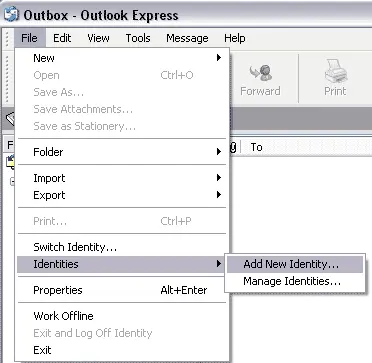
4. From the New Identity window, Type your name to use for the new identity, then check the Require a password box and type in your desired password in the corresponding boxes. Click OK to accept the changes.
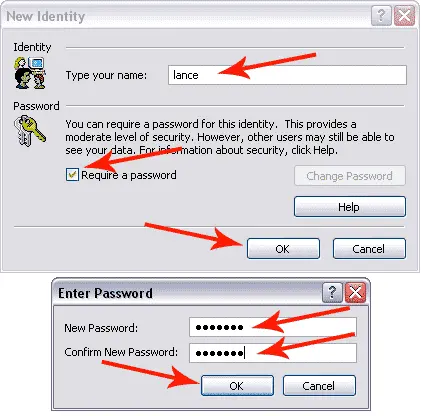
5. You should now be presented with the option to switch to the new user identity. Click Yes
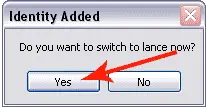
6. Proceed to setup the e-mail accounts for the new user.
Note: You should repeat this process for each protected Outlook Express user account you would like to add.