How can I partition a USB flash drive from Windows and mark it active "bootable". Windows detects many flash drives as "Removable Disks" and flash drives are often shipped formatted as a "Super Floppy" (USB-FDD without a partition table) . The Windows built in format utility cannot create a partition table on Removable Disks. Furthermore, the diskpart utility in Windows XP will not allow you to partition removable media.
* Although diskpart does work for partitioning a flash drive from later Windows 11, 10, 8 versions.
To address the inability to partition a flash drive in Windows XP, you need to use a third party low level partitioning tool such as BOOTICE, created by Pauly.
Note: I partition my flash drives as USB-HDD (with a partition table), simply because my older computers support booting from USB flash drives formatted to be seen as a USB Hard Disk.
How to Partition a USB Flash Drive from Windows
- Download BOOTICE, unzip, and then run BOOTICE.exe
- First set your "Flash Drive" as the Destination Disk.
- Then click Parts Manage.
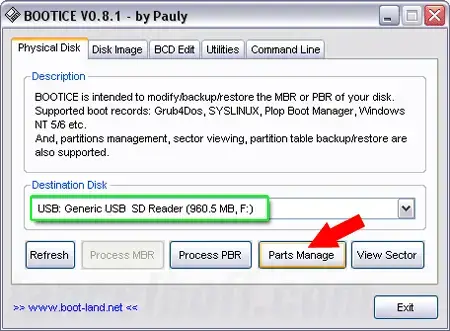
- Next choose to ReFormat USB Disk.
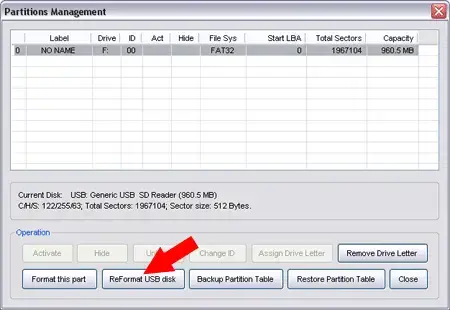
- Select USB-HDD mode, and then click Next.
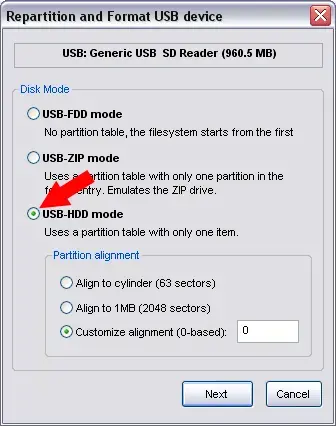
- Now select Fat32 for filesystem and then click OK.
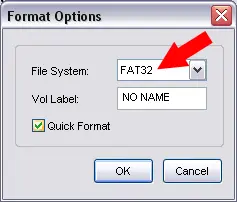
That's all there is to it. If all went well, you should now have an active USB-HDD bootable USB flash drive. Fat32 formatted with a partition table containing a single partition. You should also be able to Boot It as a USB Hard Drive.
Enjoy ;)