How to Disable or Remove Balloon Tips & Toast Notifications in Windows; Balloon tips or toast notifications are those little popup messages that appear in the corner of your screen, either when you hover over something (in Windows XP), or when an app wants to alert you (in Windows 10/11). While sometimes helpful, they can quickly become annoying.
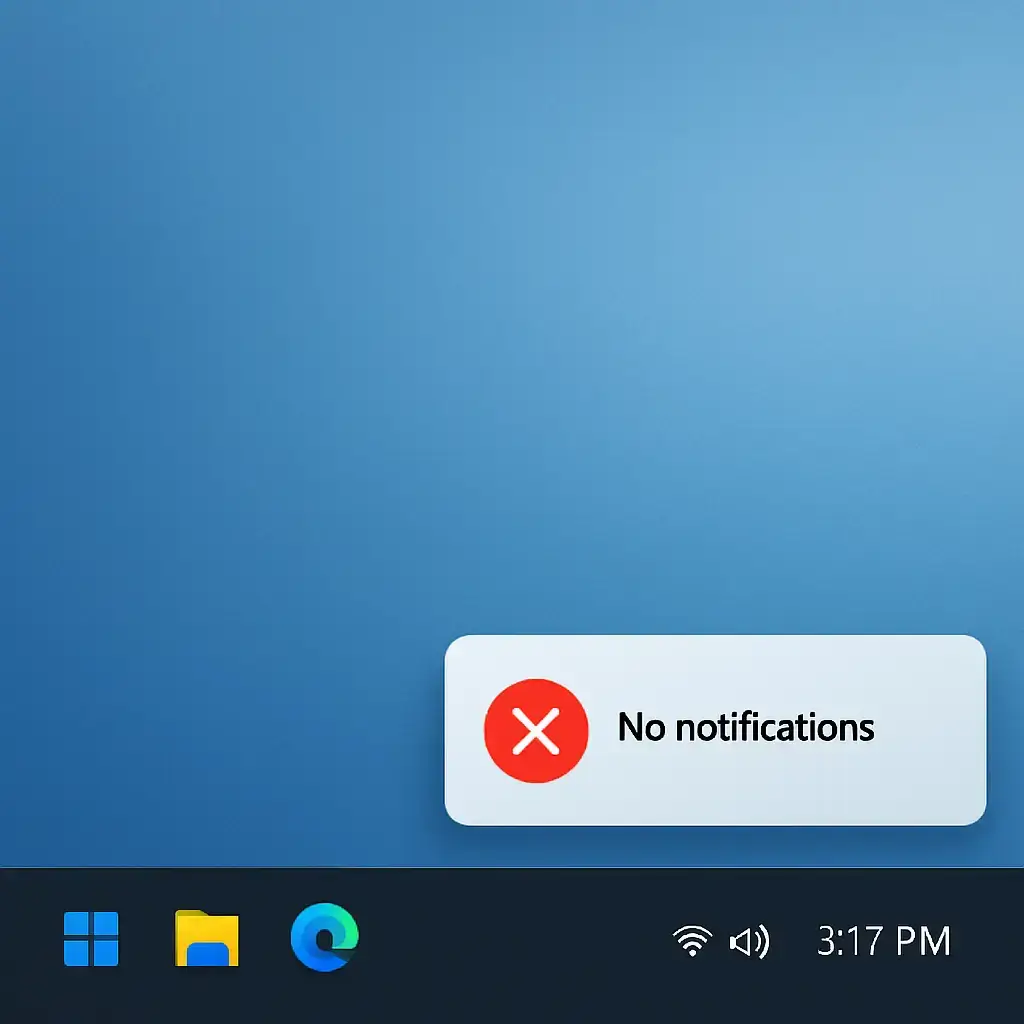
This guide explains how to remove them in both Windows XP and Windows 10/11.
Disable Balloon Tips in Windows XP
Note: Windows XP is no longer supported by Microsoft. These steps are for legacy systems only.
- Click Start → Run, type
regedit, and press Enter. - Navigate to:
HKEY_CURRENT_USER\Software\Microsoft\Windows\CurrentVersion\Explorer\Advanced - Right-click on the right side and choose New → DWORD (32-bit) Value. Name it:
EnableBalloonTips - Double-click it and set its value to 0.
- Close the Registry Editor and restart your computer.
Turn Off Notifications in Windows 10/11
In Windows 10 and 11, balloon tips have been replaced by more modern toast notifications, which appear in the bottom-right corner and are also stored in the Notification Center.
You can turn these off globally or on a per-app basis:
Steps to Disable or Manage Notifications
- Open Settings:
- Click Start and select the Settings icon, or press Windows + I.
- Go to System → Notifications:
- Click on System, then select Notifications in the sidebar.
- Turn Off All Notifications:
- Toggle off Get notifications from apps and other senders to disable notifications system-wide.
- Fine-Tune by App:
- Scroll down to control which individual apps are allowed to send notifications.
- Use Focus Assist / Do Not Disturb:
- For more advanced control, use Focus Assist (called Do Not Disturb in newer versions) to suppress notifications during certain hours, while gaming, or when using fullscreen apps.
Conclusion
Disabling balloon tips in older Windows versions like XP required registry hacks, but in Windows 10 and 11, it's much easier. You can fully disable notifications or customize them by app using the built-in Settings. Whether you're looking for peace and quiet or better productivity, managing notifications can make your Windows experience smoother.