Automatically login to Windows; The following covers the process of turning on the auto login function in Windows, eliminating the need to sign in during system bootup. An automatic login is accomplished by storing the logon information into the system registry.
In some cases allowing an automatic login to Windows becomes more convenient, bypassing the need to enter a password. However, keep in mind that using this feature can pose a security risk by allowing any user to start your PC. In addition, severe damage can result from improperly modifying registry. So please only proceed if you understand the risks involved and are comfortable with registry modification.
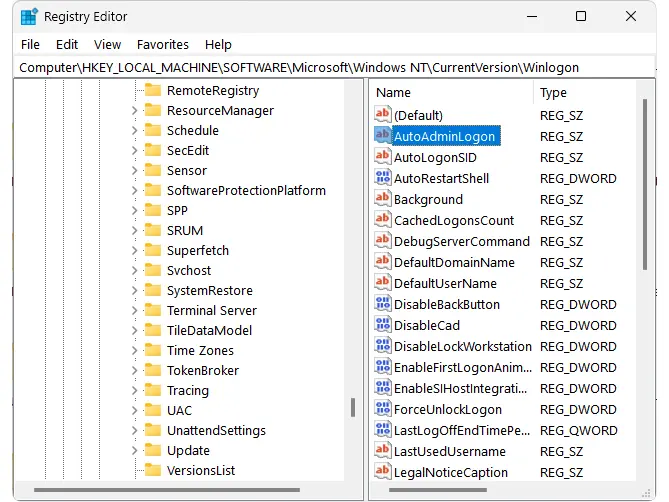
Note: By following this tutorial you are solely responsible for any damages or loss that could potentially occur. Proceed at your own risk!
Enabling Autologin to Automatically Login to Windows
To enable Windows autologin feature from the system registry;
- Press the Win Key + R, then type regedit, and click OK
- Locate the following registry key:
HKEY_LOCAL_MACHINE\SOFTWARE\Microsoft\WindowsNT\CurrentVersion\Winlogon
- Next, find the DefaultUserName entry, double click it and type your user name in the Value Data box (if it isn't already listed) and click OK
- Next, if there is a DefaultPassword entry, double click it and type your password in the Value Data box and click OK
- *Alternately if there is no DefaultPassword entry, use these steps to create one:
- From the Registry Editor menu, click Edit -> New -> String Value
- Name the value DefaultPassword and press ENTER
- Next, double click the DefaultPassword entry you just created and type your password in the Value Data box and click OK
- Next, if there is a AutoAdminLogon entry, double click it and type 1 in the Value Data box and click OK (note: if there is a value of 0 in the box change it to 1)
- *Alternately if there is no AutoAdminLogon entry, use these steps to create one:
- From the Registry Editor menu, click Edit -> New -> String Value
- Name the value AutoAdminLogon and press ENTER
- Next, double click the AutoAdminLogon entry you just created and then type
1 in the Value Data box and click OK
- Close the Registry Editor and Restart your Computer. If all goes well it should automatically log you in upon reboot
If you found this simple solution on how to make Windows automatically login helpful, you might also be interested in learning how to login to Windows as administrator.