Photoshop CS3 fails to Update. When performing the Adobe Flash Lite 3 update for Adobe Device Central CS3, you might encounter the error: "Flash Lite 3 Update for Device Central CS3 failed to install". This is a common update issue that many Photoshop CS3 users are encountering. In most cases, it has been noted that the Device Central program won't start after a failed Flash Lite 3 update. It appears that the problem is related to missing permissions of Adobe specific registry settings. In the following, I'll cover how to fix the problem.
Photoshop CS3 Fails to Update (Device Central Error)
If you are running Adobe Photoshop CS3 and encounter the error:
"Flash Lite 3 Update for Device Central CS3 failed to install",
you are not alone. This issue was common among CS3 users when Adobe Device Central failed to update properly.
Symptoms:
- Device Central CS3 will not start after the update fails
- Error message during Adobe Flash Lite 3 update
- Registry permission issues preventing successful installation
Why This Happens
The problem usually occurs because certain Adobe registry keys
do not have the correct permissions. Without full control granted to the
Administrators group, the update process cannot complete.
Fix for Photoshop CS3 Flash Lite 3 Update
⚠️ Warning: This solution involves editing the Windows Registry.
Proceed only if you are comfortable making registry changes.
Back up your registry before continuing.
- Click Start → Run, type
regedit, and press Enter. - Navigate to:
HKEY_CLASSES_ROOT - Locate the key:
DeviceCentral.advs - Right click the key and select Permissions.
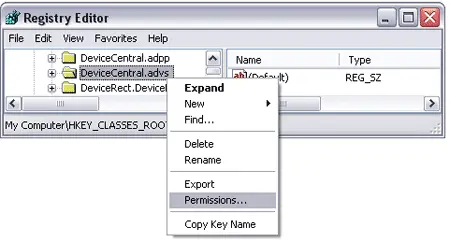
- Select the Administrators group, check Full Control, then click Apply and OK.
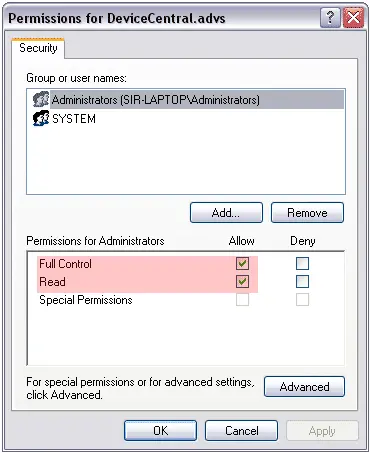
- Repeat the process for
DeviceCentral.adpp. - Run the Adobe Photoshop CS3 update again.
After Completing the Fix
Once registry permissions are corrected, the Flash Lite 3 update
should install successfully, allowing Device Central CS3 to function properly again.
Frequently Asked Questions (FAQ)
Does this fix work on Windows 10 or 11?
Photoshop CS3 and Device Central are legacy applications. They may not install or function correctly on modern operating systems. This solution is intended for users running CS3 on older systems such as Windows XP or Windows 7.
Is there an official Adobe fix?
Adobe has discontinued support for Photoshop CS3 and Device Central. No official patches are available, so this registry fix is one of the only known workarounds.
What if I still have issues?
If the update continues to fail, try running the installer as an administrator or reinstalling Photoshop CS3. For modern alternatives, consider upgrading to the latest version of Adobe Creative Cloud.
Modern Alternatives to Photoshop CS3
Since Adobe discontinued CS3 and Device Central years ago,
many users find it difficult to run or update these legacy applications on today’s systems.
If you are still experiencing errors, the best long-term solution is to upgrade:
- Adobe Photoshop CC – The latest version of Photoshop with full support for Windows 10 and 11, as well as macOS.
- Adobe Creative Cloud – Includes access to Photoshop, Illustrator, InDesign, and other tools, with regular updates and cloud storage.
- Free Alternatives – If you are not ready to upgrade, tools like GIMP,
Photopea, and Krita
can serve as lightweight or open-source replacements.
While it may be possible to fix CS3 update errors,
consider that newer versions of Photoshop offer better stability, modern features,
and guaranteed compatibility with current operating systems.
Keywords: Photoshop cs3 fails to Update, Photoshop CS3 update error, Flash Lite 3 failed to install, Adobe Device Central CS3 fix, registry permissions error, Photoshop update failed, Adobe Creative Cloud alternative, upgrade Photoshop CC