In the following simple solution, I cover how to fix a stuck pixel on an LCD (Liquid Crystal Display) monitor. Pixels that are stuck differ from dead pixels in that, in most cases, a pixel that appears stuck can be fixed while a dead pixel cannot be fixed. A pixel that is dead will generally appear as a black dot that does not change color, while a pixel that is stuck may appear white or any other color.
How to test an LCD for Dead or Stuck Pixels
You can use a free pixel fixing software tool called dead pixel buddy to test a monitor for dead or stuck pixels. Here's how:
- Download Dead Pixel Buddy and then run the software.
- Follow the onscreen instructions to test for dead pixels.
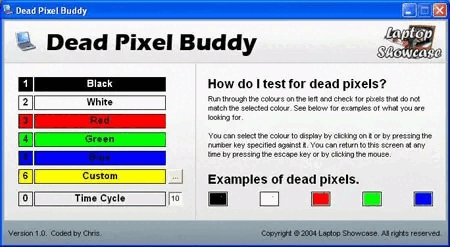
stuck pixel fixer
If the test reveals a colored dot on the black screen, you have a sticky pixel. If the suspicious dot does not appear on the black screen, but does appear on all other colored screens, you have a dead pixel (which is unfixable using this method).
How to Fix Stuck Pixels
There are a couple of tried and true approaches to fixing a stuck pixel on LCD screens. One widely known approach is to use visual software that displays quick transitioning colors on screen in an attempt to stimulate it. Another common approach is via the pressure or tap methods in an attempt to spread the liquid crystal from surrounding pixels into the one that is appearing stuck or dead.
Note: All of these approaches will only have a chance to work on PC monitors using (LCD) Liquid Crystal Displays. Computer monitors that utilize (LED) Light Emitting Diodes can't be fixed using these methods.
Stuck Pixel Fixer Software Method
- Download Pixel Healer Portable zipped file. (Note: you can only fix a pixel that is stuck not dead ones).
- Extract the contents of the zipped file.
- Run the stuck pixel fixer executable PixelHealer.exe
- The program then randomly and quickly changes background colors in an attempt to activate the pixel. It is best to simply resize and move the video window to affect just the area of the problem pixel.
Fixing a Stuck LCD Pixel Pressure Method
The pressure method works to fix a stuck pixel by attempting to spread liquid from the liquid crystal into the pixel via the use of pressure.
- Turn your LCD monitor off.
- Locate a soft cloth and a ballpoint pen or other tool with a dull point. ( a stylus works well).
- Using the cloth to avoid scratching or damaging the screen, apply pressure using the pen or stylus to the pixel
- With pressure still applied, turn your LCD monitor on.
- Remove pressure and if you're lucky, the culprit pixel will disappear.
Fixing a Stuck LCD Pixel Tap Method
The tap method works as a stuck pixel fixer by attempting to spread liquid from the liquid crystal into the pixel via the use of shock.
- Turn on your LCD monitor.
- Set your desktop background color to black.
- Locate a rounded slightly pointed object (a marker cap works well).
- Using the rounded slightly pointed object, gently tap the stuck pixel.
- Gradually increase the pressure used on each tap until the pixel corrects itself.
