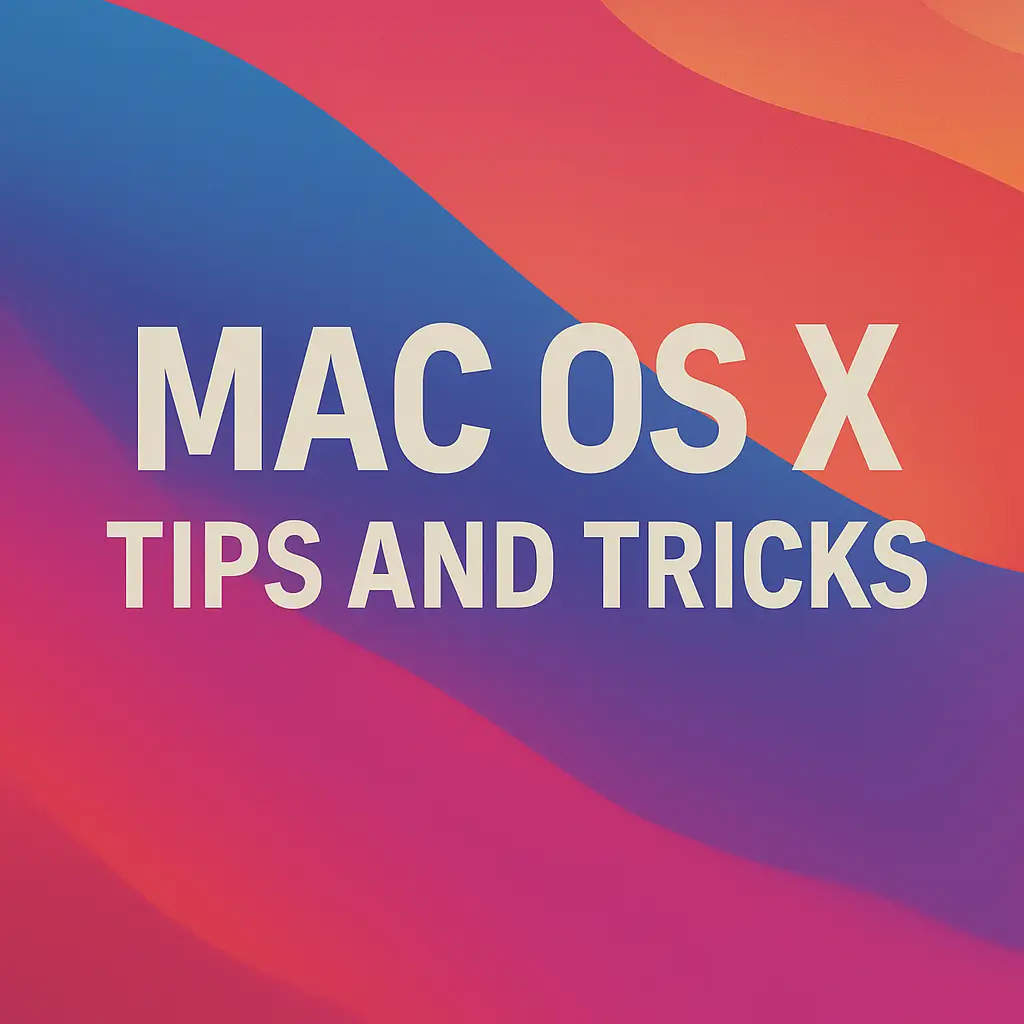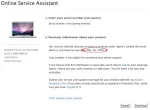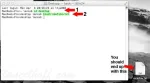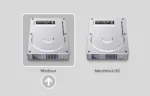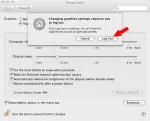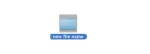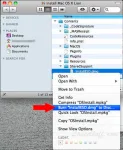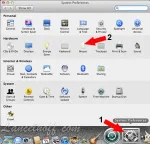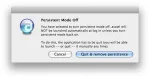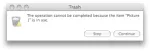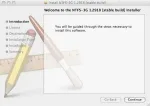How to Check Macbook Warranty Status
How to Check if Your Mac is Still Under Warranty: If you want to check your MacBook warranty status, this simple guide will show you how to quickly find out how much time remains on your Mac's factory warranty. This is especially useful if you have recently purchased, or are planning to purchase, a used Apple MacBook or MacBook Pro product.